For this example I will show how to check the graphic driver version:
1. First you need to open device manager
2. Next right click on any devices you want, then select properties.
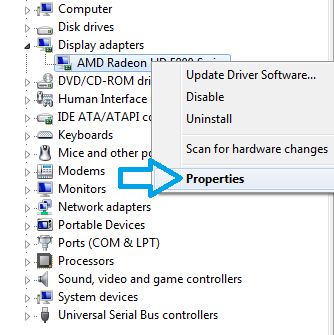
3. After that click on the Driver Tab and you will see the Driver Version will show what driver version currently installed for your graphic.
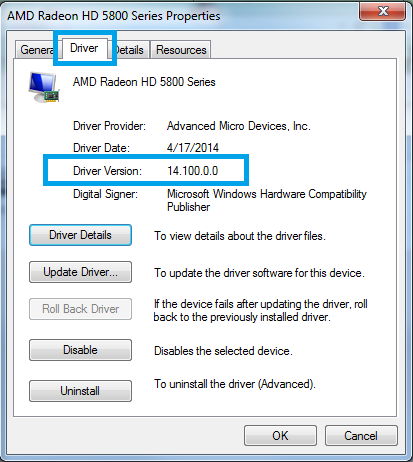
You can also identify the driver provider and driver dates. Digital Signer will show wither your driver is digitally signed or not.
Chipset Driver Version:
Certain devices not directly named as it should be such chipset is nowhere listed on the device manager. The chipset is categorize under system device, here is example Intel chipset 6 series:
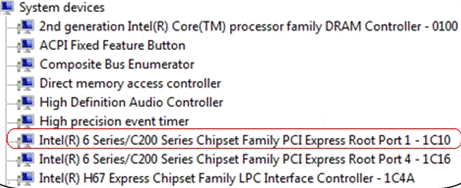
0 comments:
Post a Comment